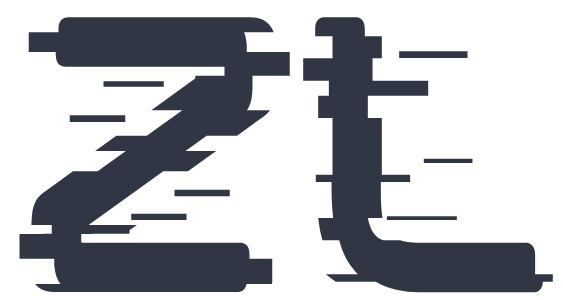- Log In to Your Account: Visit ZedLace.com and log in to your account using your username or email and password.
-
Navigate to Settings:
- Desktop Version: If you're using the desktop version of ZedLace, simply click on "Settings" in the left-hand menu.
- Mobile Version: If you're accessing ZedLace from a mobile device, tap on the menu icon located in the bottom-right corner of the screen. From the menu, select "Settings."
- Access Browser Sessions Settings: In the Settings page, find and select "Browser Sessions".
- Review Your Active Sessions: In the "Browser Sessions" section, you'll see a list of your recent sessions along with details such as device type, location, and last activity.
-
Log Out Other Browser Sessions:
- If you want to log out from other devices, click on the "Log Out Other Browser Sessions" button.
- A popup window will appear asking you to enter your password for security verification.
- After entering your password, click on the "Log Out Other Browser Sessions" button to proceed.
- Confirm Your New Password: Re-enter your new password in the "Confirm New Password" field to ensure accuracy.
How to Manage Browser Sessions
Keep track of your active sessions and log out from other devices with these simple steps:
Congratulations! You've successfully managed your browser sessions and logged out from other devices. Your account is now secure.