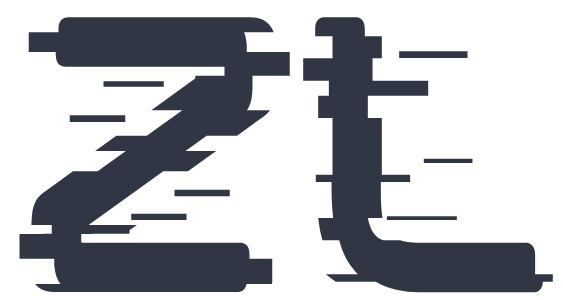- Log In to Your Account: Visit ZedLace.com and log in to your account using your username or email and password.
-
Navigate to Settings:
- Desktop Version: If you're using the desktop version of ZedLace, simply click on "Settings" in the left-hand menu.
- Mobile Version: If you're accessing ZedLace from a mobile device, tap on the menu icon located in the bottom-right corner of the screen. From the menu, select "Settings."
- Access Update Password Settings: In the Settings page, find and select "Update Password".
- Enter Your Current Password: In the "Update Password" section, enter your current password in the designated field.
- Set Your New Password: Create a new secure password for your account and enter it in the "New Password" field.
- Confirm Your New Password: Re-enter your new password in the "Confirm New Password" field to ensure accuracy.
- Save Changes: After entering your current and new passwords, click on the "Save" button to apply the changes.
How to Update Your Password
Keep your account secure by updating your password with these simple steps:
Congratulations! Your password has been successfully updated. Make sure to keep it safe and secure.