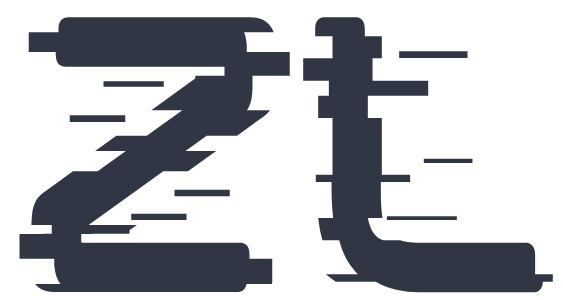- Log In to Your Account: Visit ZedLace.com and log in to your account using your username or email and password.
-
Navigate to New Post:
- Desktop Version: If you're using the desktop version of ZedLace, click on "New Post" in the left-hand side menu.
- Mobile Version: If you're accessing ZedLace from a mobile device, the "New Post" button is located in the middle of the menu.
-
Choose Giviz:
- From the top of the New Post page, select "Giviz."
-
Customize Your Giviz:
- Add Media: Click on the "Add Media" button to upload images or videos. You can add up to 10 images or videos, with a maximum size of 100MB each.
- Title: Enter a title for your Giviz, with a maximum of 170 characters.
- Write Text: Enter your text in the text editor. You can write up to 2500 characters.
- Select Giviz Type: Choose the type of Showtiz such as Discount, Sale, Giveaway, with up to 15 characters.
- Attach Links: Simply select the links you wish to attach to the post or you can use the "Add One-Time Link" button to create a One-Time Link.
- Prices: Set the price for your Giviz, including both the current price and the old price for discounts.
- Promo Code: Include a promo code with a maximum of 50 characters to incentivize purchases.
- Giviz Deadline: Set a date and time for your Giviz deadline to create urgency and encourage action. If you set all the Date, Time, and Timezone fields, ZedLace will automatically convert the times to other users timezones for better understanding.
- Location: Choose a Physical Location, TV Channel, or Radio for your Showtiz.
- Keywords: Add keywords (up to 100 characters in total) to help users discover your Giviz around the platform.
-
Publish Your Giviz:
- Review your Giviz details to ensure everything is correct.
- Once you're satisfied, click on the "Create Giviz" button to publish your Giviz.
- Your Giviz will now be publicly visible for every user on ZedLace to see and engage with.
How to Create a Giviz
Drive Engagement with Your Own Giviz Promotion!
Follow these simple steps to create your Giviz promotion and captivate your audience:
Congratulations! You've successfully created your Giviz on ZedLace.