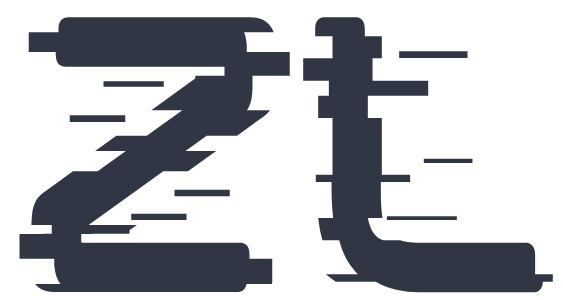- Log In to Your Account: Visit ZedLace.com and log in to your account using your username or email and password.
-
Navigate to My Links:
- Desktop Version: If you're using the desktop version of ZedLace, click on "My Links" in the left-hand side menu.
- Mobile Version: If you're accessing ZedLace from a mobile device, the "My Links" button is located in right side of the menu.
-
Choose Add New:
- From the top of the My Links page, select "Add New."
-
Choose Between “Built-In” and “Custom” Links:
- Built-In Links: These are predefined links commonly used for social media platforms (e.g., YouTube, Instagram, X). Select the appropriate platform from the list
- Custom Links: If you want to add a link to a different website or a specific page, choose the “Custom” option.
-
Fill in the Required Fields:
- Regardless of the link type, you’ll need to provide some information:
-
Save Changes:
- After filling in the required fields, click the “Save” button
- Your link should now be visible on your profile
How to Add a Link
Adding links to your account is a great way to share important information with your audience.
Whether you want to link
to your social media profiles or your business website, follow these simple steps:
Congratulations! You've successfully added a link to your ZedLace account.